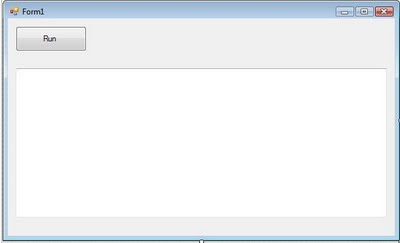User Interface
Coding Part
using System;
using System.Collections.Generic;
using System.ComponentModel;
using System.Data;
using System.Drawing;
using System.Linq;
using System.Text;
using System.Windows.Forms;
using System.IO;
namespace FileUpload
{
public partial class Form2 : Form
{
public Form2()
{
InitializeComponent();
}
private void btnSelect_Click(object sender, EventArgs e)
{
string fileName = "";
string path = "";
OpenFileDialog fDialog = new OpenFileDialog();
fDialog.Title = "Attach customer proposal document";
fDialog.Filter = "Doc Files|*.doc|Docx File|*.docx|PDF doc|*.pdf";
fDialog.InitialDirectory = @"C:\";
if (fDialog.ShowDialog() == DialogResult.OK)
{
fileName = System.IO.Path.GetFileName(fDialog.FileName);
path = Path.GetDirectoryName(fDialog.FileName);
txtpath.Text = path + "\\" + fileName;
}
}
private void btnShowInfo_Click(object sender, EventArgs e)
{
//To display file information
FileInfo myFile = new FileInfo(txtpath.Text);
rtxtInfor.Text = "Checking File: " + myFile.Name+"\n";
rtxtInfor.Text=rtxtInfor.Text+"File exists: "+myFile.Exists.ToString()+"\n";
if (myFile.Exists)
{
rtxtInfor.Text = rtxtInfor.Text + "File Created:" + myFile.CreationTime.ToString() + "\n";
rtxtInfor.Text = rtxtInfor.Text + "File Last Updated: " + myFile.LastWriteTime.ToString() + "\n";
rtxtInfor.Text = rtxtInfor.Text + "File Last accessed: " + myFile.LastAccessTime.ToString() + "\n";
rtxtInfor.Text = rtxtInfor.Text + "File Size (bytes): " + myFile.Length.ToString() +"\n";
rtxtInfor.Text = rtxtInfor.Text + "File attribute list: " + myFile.Attributes.ToString() + "\n";
}
}
}
}
using System.Collections.Generic;
using System.ComponentModel;
using System.Data;
using System.Drawing;
using System.Linq;
using System.Text;
using System.Windows.Forms;
using System.IO;
namespace FileUpload
{
public partial class Form2 : Form
{
public Form2()
{
InitializeComponent();
}
private void btnSelect_Click(object sender, EventArgs e)
{
string fileName = "";
string path = "";
OpenFileDialog fDialog = new OpenFileDialog();
fDialog.Title = "Attach customer proposal document";
fDialog.Filter = "Doc Files|*.doc|Docx File|*.docx|PDF doc|*.pdf";
fDialog.InitialDirectory = @"C:\";
if (fDialog.ShowDialog() == DialogResult.OK)
{
fileName = System.IO.Path.GetFileName(fDialog.FileName);
path = Path.GetDirectoryName(fDialog.FileName);
txtpath.Text = path + "\\" + fileName;
}
}
private void btnShowInfo_Click(object sender, EventArgs e)
{
//To display file information
FileInfo myFile = new FileInfo(txtpath.Text);
rtxtInfor.Text = "Checking File: " + myFile.Name+"\n";
rtxtInfor.Text=rtxtInfor.Text+"File exists: "+myFile.Exists.ToString()+"\n";
if (myFile.Exists)
{
rtxtInfor.Text = rtxtInfor.Text + "File Created:" + myFile.CreationTime.ToString() + "\n";
rtxtInfor.Text = rtxtInfor.Text + "File Last Updated: " + myFile.LastWriteTime.ToString() + "\n";
rtxtInfor.Text = rtxtInfor.Text + "File Last accessed: " + myFile.LastAccessTime.ToString() + "\n";
rtxtInfor.Text = rtxtInfor.Text + "File Size (bytes): " + myFile.Length.ToString() +"\n";
rtxtInfor.Text = rtxtInfor.Text + "File attribute list: " + myFile.Attributes.ToString() + "\n";
}
}
}
}